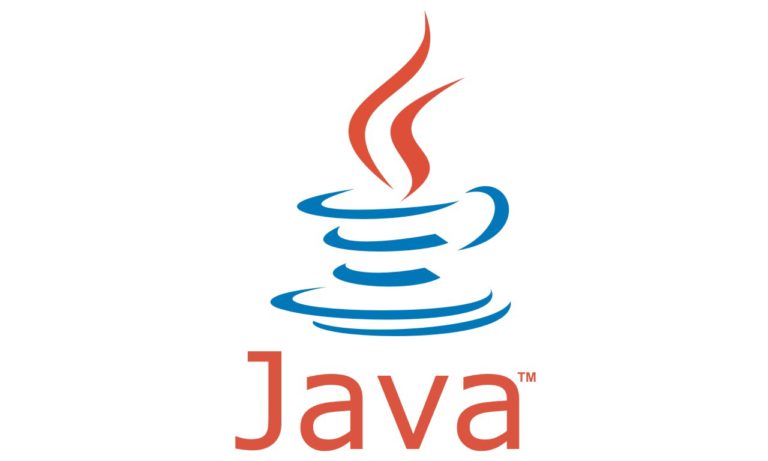Especially when you are working with web applications supported by JRE, they will always refer to cached (i.e. in java deployment folder ) JRE dependencies @ your machine / laptop, but in case nothing is cached, all the dependencies will be loaded in to cache and then referred for usage. In case there is no JRE installed at all in your machine, browser will force you to install the desired JRE from internet. Though caching is a very good option as it saves time instead of loading them every time, some times it even creates problem and you definitely want to clear java cache and force to cache freshly.
For example: When you work with Oracle EBS applications, it uses JRE for launching Oracle EBS forms, it requires a lot of dependent jar files to be loaded, now if you might have observed that it takes time to launch Oracle EBS forms for the first time, as it loads all the dependent jar files and cache them, and from next time it refers to cached dependent files directly and launches the Oracle EBS Forms in less amount of time.
In this article you would learn:
3 ways as how to clear Java Cache and force to cache the dependent files freshly
Way 1: Clear Temporary files from Java Control Panel
- Open Windows Control Panel by either typing “control” in your Windows run and press OK button or Open windows start menu and click on “Control Panel” option.
- Once the Windows Control Panel is opened, click on Java Coffee Cup Icon
- Java Control Panel Window Opens
- Click on “Settings…” button in “General” tab
- A Temporary Files Settings window opens up.
- Uncheck the check box “keep temporary files on my computer”
- Click on “Delete Files…” button
- Select all three options in the newly presented window and click OK button and wait till the process completes.
Way 2: Delete the java deployment folder
- Open Windows Control Panel by either typing “%APPDATA%” in your Windows run and press OK button
- You will be presented with a Roaming Folder View window
- Move one folder up and you will be at AppData folder
- Navigate to “LocalLow > Sun > Java” Folder
- Here you would see some folders with names like “Deployment”, “JRE<version_numbers>”
- Select all the folders and delete them.
Way 3:Use third party tools like CCleaner to clear all the cached files in a machine or laptop
- Download and install CCleaner in case you do not have one or may be ask your IT team to install it for you.
- Once you install and open it, click on Run Cleaner button
- Approve the warning
- Wait till the process completes.
- You can even clean the registry related files, by clicking on right side tab for registry, it is pretty self explanatory.
I hope this helps a lot for you and can get things cleaned, please do revert to us in case of any queries.